DevSecOps Course Labs
Grafana
Grafana is a web-based UI for visualizing data. It can consume data from many different sources, and it's particularly well matched with Prometheus. You might use the Prometheus UI to fine-tune your queries, and then you'd take the PromQL and use it in Grafana.
Reference
- Using Prometheus as a data source
- Panels - individual query visualizations
- Dashboards - combining multiple panels
Run Grafana
Grafana is a cross-platform app, written in Go. You can download Grafana for different platforms - but we'll run in a Docker container:
- grafana.yml - spcifies containers for Prometheus and Grafana
- prometheus.yml - the Prometheus config we'll be using; sets up scraping for various apps, and adds the
tierlabel
Run the metrics components:
docker-compose -f labs/grafana/grafana.yml up -d
Check the Prometheus status at http://localhost:9090/targets
You'll see all the targets are down, but the tier label is set along with instance and job. You can add to target labels like this to include infrastructure-specific details; you might include the region for cloud services, or the operating system and CPU architecture.
Browse to Grafana at http://localhost:3000
Sign in with the default credentials - you'll be asked to create a new password, but you can skip that step:
- username:
admin - password:
admin
The homepage has a link to create a data source:
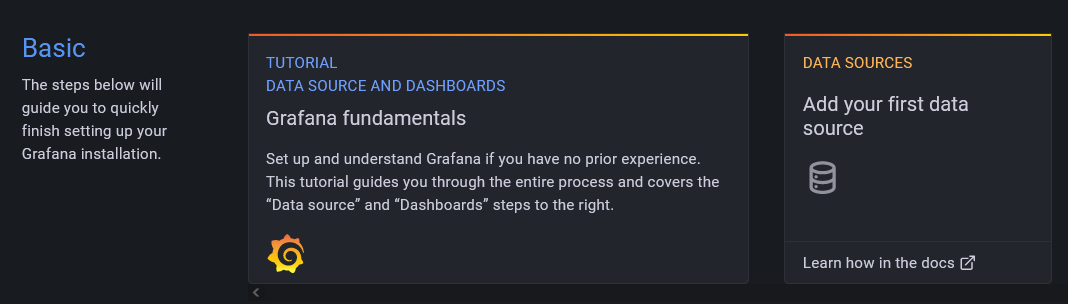
📋 Add a Prometheus data source, with the URL http://prometheus:9090 and test it.
Need some help?
Click the Add data source panel from the homepage, or browse to http://localhost:3000/datasources/new.
- Select Prometheus as the data source type
- Enter
http://prometheus:9090as the URL - Leave all other fields as they are
Click Save & test and you'll see the message Data source is working.
That's all the setup you need - now you can create a dashboard with panels to query Prometheus.
Create an uptime panel
Click on the plus icon from the left menu and select Create...Dashboard. You'll see a screen like this:
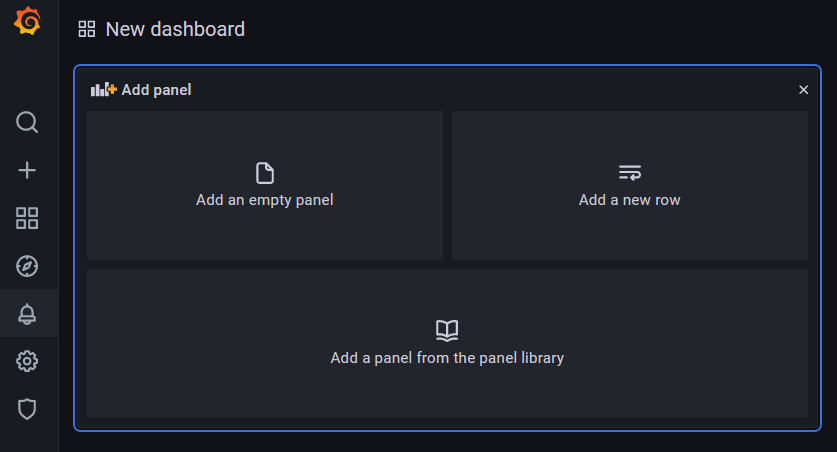
Every visualization is a panel within a dashboard.
📋 Add a new panel to show the uptime of Prometheus targets using the up metric.
Need some help?
Click Add empty panel and enter up in the query panel. You'll see a preview of the visualization, which is not quite what we want:
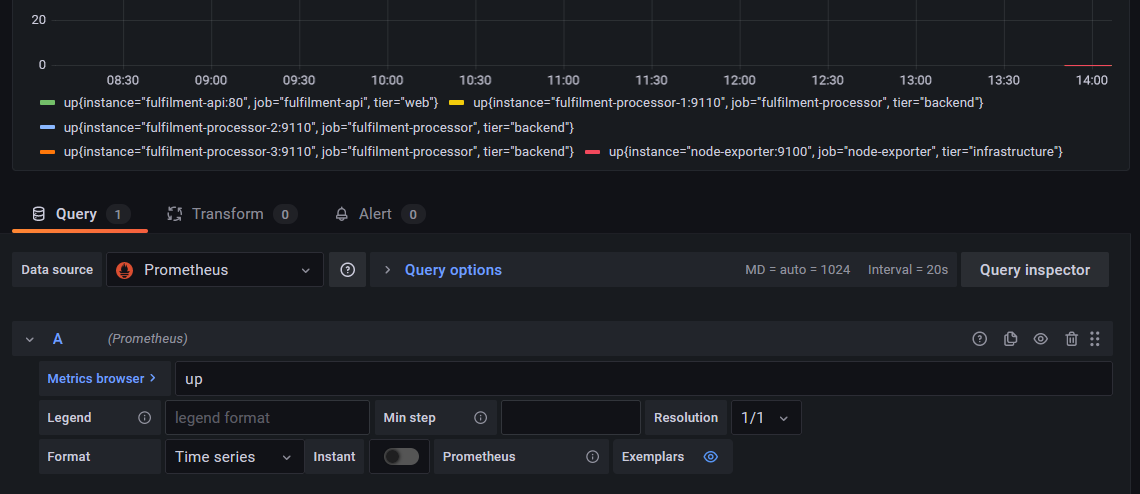
The panel designer is in three sections:
- visualization preview at the top
- data on the bottom, including the query and transforms
- display options on the right, including visualization type
The defaults are to use a Time series visualization, representing a range vector from Prometheus.
Now it's time to find your way around :)
📋 Change the panel setup so Grafana treats this as a table showing an instant vector, using a table visualization. Set up the table so the instance name and status are the only fields, showing ok for instances which are up and OFFLINE for others.
Here's what you're aiming for:
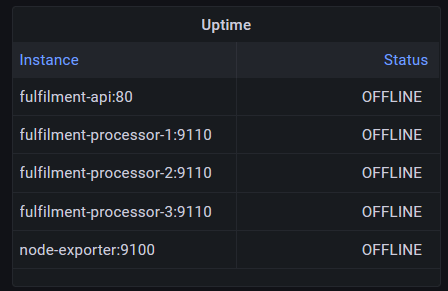
Need some help?
In the Query panel:
- set the format to Table
- check Instant
In the display options:
- change type to Table
In the Transform panel:
- Select Organize fields
- hide all except instance and value
- rename value to Status
Back in display options:
-
Add a title
-
scroll to Value mappings and click Edit value mappings
- add a mapping for value=0 to display
OFFLINE - add a mapping for value=1 to display
ok - click Apply
- add a mapping for value=0 to display
Click Apply at the top-right to update your panel and return to the dashboard.
Grafana dashboards can be set to auto-refresh. Select to refresh every 5 seconds (top-right of the dashboard), so when we start the apps you'll see the table update as they come online.
Visualization Types
Start the apps, so Prometheus will have some metrics to collect:
- apps.yml - specifies the node exporter, document API and three document processors; one of the processors is configured to keep exiting and restarting.
Run the apps:
docker-compose -f labs/grafana/apps.yml up -d
Switch back to Grafana - you'll see the table update as instances come online.
If you watch long enough you'll see processor instance 1 flicks between ok and OFFLINE. The table we have shows the current status, and it would also be useful to see the history of each component's uptime.
Click the add panel icon in the top menu (it's the bar chart with a plus sign), and select Add an empty panel.
Last time we used a transform to hide labels, but we can do that in the query too:
- set the query to be
sum without(job, tier) (up) - change the visualization type to State timeline
- add the same value mapping to show 0 as
OFFLINEand 1 asok - change the time range to (e.g.) last 15 minutes
We're getting there, just some tidying up to do.
📋 Edit the query and display options so the legend on the y-axis is more useful, hide the x-axis legend, and show OFFLINE as a red bar and ok as green.
This is the goal:
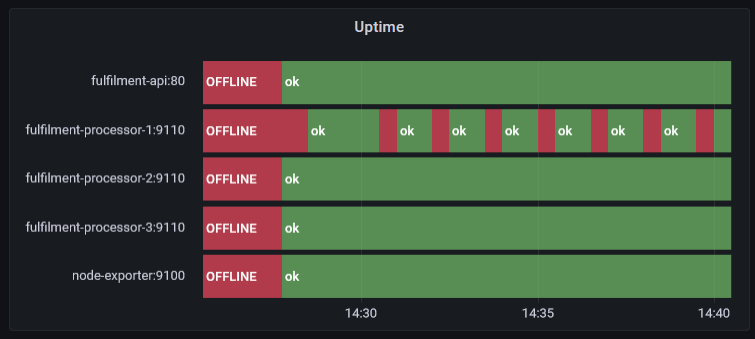
Need some help?
In the display options:
-
add a panel title
-
scroll to Legend
- set Legend mode to Hidden
-
scroll to Thresholds
- set the base value to the colour red
- set the next threshold to 1 and the colour green
In the query panel:
- set the legend format to ``
Click Apply.
That's better - the dashboard now shows current and historical status for all the instances. We can see there's a recurring problem with processor 1, which isn't clear from the table alone.
A Real Dashboard
Grafana can be fiddly to work with - but once you have your dashboard designed, you can load it into any Grafana server.
In the lab we'll carry on with a custom dashboard, but so you can see what a real dashboard looks like, there's one stored in the file labs/grafana/dashboards/app.json you can load:
- click the plus
+icon from the left nav and choose Import - click Upload JSON file and navigate to the path for the
app.jsonfile - click Import
These visualizations are all powered by the metrics from the container apps you have running. You can reduce the timescale from the dropdown in the top-right and show metrics from the last 30 minutes to see how Grafana shows trends.
Lab
You'll have several dashboards for your apps, showing information at different levels.
For this lab we'll stick with instance uptime, but your job is to split the dashboard into multiple rows, one for each tier of the application:
- an infrastructure row with the node exporter instance
- a web row with the document API instance
- a backend row with the processor instances
Each row should have a current status table and an timeline for the instances in that tier, something like this:
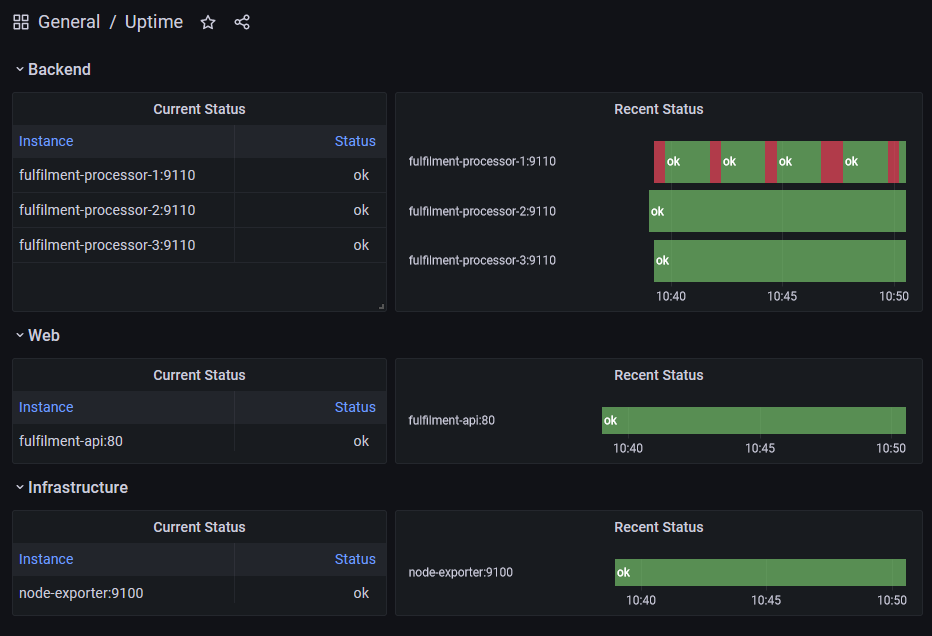
Save your dashboard as JSON so you can load it into another Grafana instance later.
Cleanup
Cleanup by removing all containers:
docker rm -f $(docker ps -aq)